In today’s digital age, where security and convenience go hand in hand, traditional password systems are increasingly being replaced by innovative authentication methods. One such method gaining popularity is passwordless login. Imagine accessing your Google account without the hassle of remembering complex passwords. Sounds appealing, right? So let’s delve into passwordless login and learn how to set it up on your Google account.
Understanding Passwordless Login
Definition and Benefits
Passwordless login, as the name suggests, allows users to access their accounts without entering a password. Instead, it relies on alternative authentication factors such as biometrics, and security keys. This approach not only eliminates the need to remember passwords but also enhances security by reducing the risk of phishing and credential theft.
Advantages of Passwordless Login
The benefits of passwordless authentication extend beyond convenience. By removing the reliance on static passwords, passwordless login significantly reduces the likelihood of unauthorized access to accounts. Moreover, it offers a seamless and frictionless user experience, especially on mobile devices where typing passwords can be cumbersome.

The requirements you need to use Passkeys
Before you can use Passkeys, you have to make sure you meet certain conditions. These conditions differ based on the device you’re using:
- For mobile devices, you need to have iOS 16 or Android 9 at least.
- For computers, you need to have MacOS Ventura or Windows 10 at least. Additionally, your web browser needs to be Google Chrome 109, Apple Safari 16, or Microsoft Edge 109 at least.
How to set up passkeys with Google
To set up Passkeys, follow these steps:
- Open your preferred web browser on your phone, tablet, or computer and go to g.co/passkeys.
- If you’re already logged in to your Google account, you’ll need to verify your identity by entering your regular password.
- If you want to switch accounts, tap the current email and choose from your other Google accounts.
- After entering your password, click “Next.”
- On the next page, you’ll be prompted to create a passkey. Click “Continue” when the pop-up appears.
- The passkey will be saved to your device, such as iCloud Keychain on iOS, depending on your device.
- Follow any prompts and use any biometric authentication your device requires to confirm your identity.
- Once confirmed, your passkey will be created for that device.
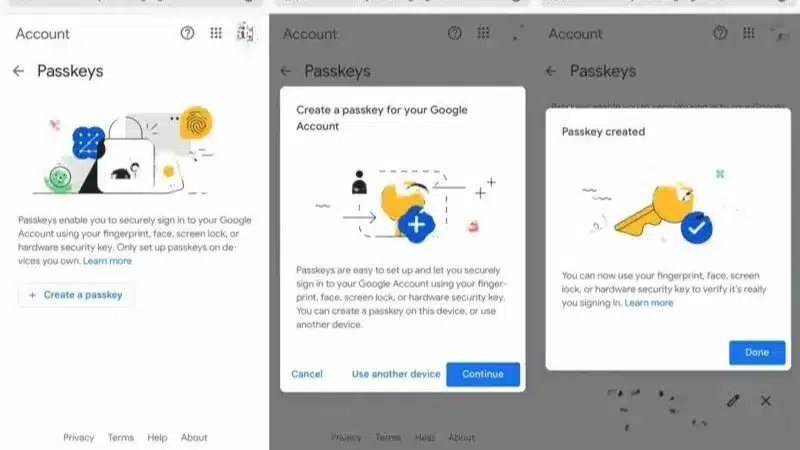
You have the choice to create a passkey using another device like a tablet or an external security key, but the simplest way is to make it directly on the device you’re using.
Once you have your passkey, you can use it to log in to your Google account. If you’ve set up two-factor authentication (2FA), using your passkey bypasses the need for 2FA because having the passkey means you have your phone, which is what 2FA checks for. If you ever decide not to use your passkey, you can always log in with your password instead.
Security Measures and Considerations
While passwordless login offers enhanced security compared to traditional passwords, it’s essential to take additional precautions to safeguard your account. Ensure that your devices are protected with strong passcodes or biometric authentication. Additionally, practice safe browsing habits and be wary of phishing attempts that may compromise your account’s security.
Troubleshooting Common Issues
Despite its benefits, you may encounter occasional challenges when using passwordless login. If you experience login failures or compatibility issues, refer to Google’s support resources for troubleshooting guidance. It’s also advisable to keep your devices and browsers updated to ensure compatibility with the latest authentication methods.
Tips for a Smooth Passwordless Experience
To maximize the benefits of passwordless login, follow these tips:
- Keep your devices updated with the latest security patches.
- Regularly review your account’s login activity to detect any suspicious or unauthorized access attempts.
- Familiarize yourself with Google’s security features and settings to enhance your account’s protection.
Future of Passwordless Authentication
As technology continues to evolve, we can expect further advancements in passwordless authentication. Innovations such as biometric recognition, behavioral analytics, and decentralized identity solutions hold promise for improving security while enhancing user experience. The widespread adoption of passwordless authentication across industries signals a shift towards a more secure and user-friendly authentication paradigm.
FAQs
If your device with passkeys is lost or stolen, don’t worry, you can still get into your Google account. Just use another device connected to your Google account, go to g.co/passkeys, and log in with your usual password. Once you’re logged in, you can remove the passkey linked to the lost device by clicking the ‘X’ next to it and choosing ‘Remove.’ This will switch your login back to using your password.
Yes, Google allows users to revert to traditional password login if they prefer. Simply disable the passwordless login feature in your account settings.
While passwordless login is supported for most Google services, some may require additional verification steps for security reasons.
Passwordless login does not impact the account recovery process. Users can still recover their accounts using the established recovery methods provided by Google.
Yes, passwordless login offers businesses a secure and user-friendly authentication solution, reducing the risk of data breaches and improving employee productivity.
For the latest tech news, follow Gadgetsfocus on Facebook, and TikTok. Also, subscribe to our YouTube channel.

